Table of Contents
ToggleChanging a photo on an iPhone might seem as simple as swiping right on a dating app, but it can leave even the most tech-savvy users scratching their heads. Whether it’s updating that old profile pic or swapping out a family photo that’s seen better days, the process can feel like a game of hide and seek. Fear not! With a few easy steps, anyone can turn their iPhone into a gallery of fabulousness.
Imagine scrolling through your camera roll and realizing that your current photo is as outdated as flip phones. It’s time to refresh that image and show the world who you really are. This guide will walk you through the process with a sprinkle of humor and a dash of expertise, ensuring you can change that photo faster than you can say “selfie!” Get ready to unleash your inner photographer and give your iPhone the makeover it deserves.
Understanding Photo Changes on iPhone
Changing photos on an iPhone plays a crucial role in keeping one’s digital presence current and engaging. Regularly refreshing images helps maintain a fresh and updated appearance.
Importance of Updating Photos
Maintaining updated photos enhances personal and professional image. An accurate representation ensures friends, family, and colleagues recognize users instantly. It also communicates a sense of awareness and personal growth. Updating profile pictures on social media and messaging apps contributes to a more authentic online identity. Regularly refreshed images reflect user experiences, marking life events or personal milestones.
Types of Photos You Can Change
Several types of photos can be easily changed on an iPhone. Profile pictures for social media accounts, contact photos for immediate access, and album artwork for music apps are common examples. Users can also change wallpaper photos, including lock screen and home screen images. Additionally, updating family portraits within the Photos app allows for better organization and viewing pleasure. Changing images in video clips or slideshow presentations can enrich visual storytelling. Each type of photo serves a unique purpose, highlighting various aspects of a user’s life and identity.
How to Change Photos on iPhone
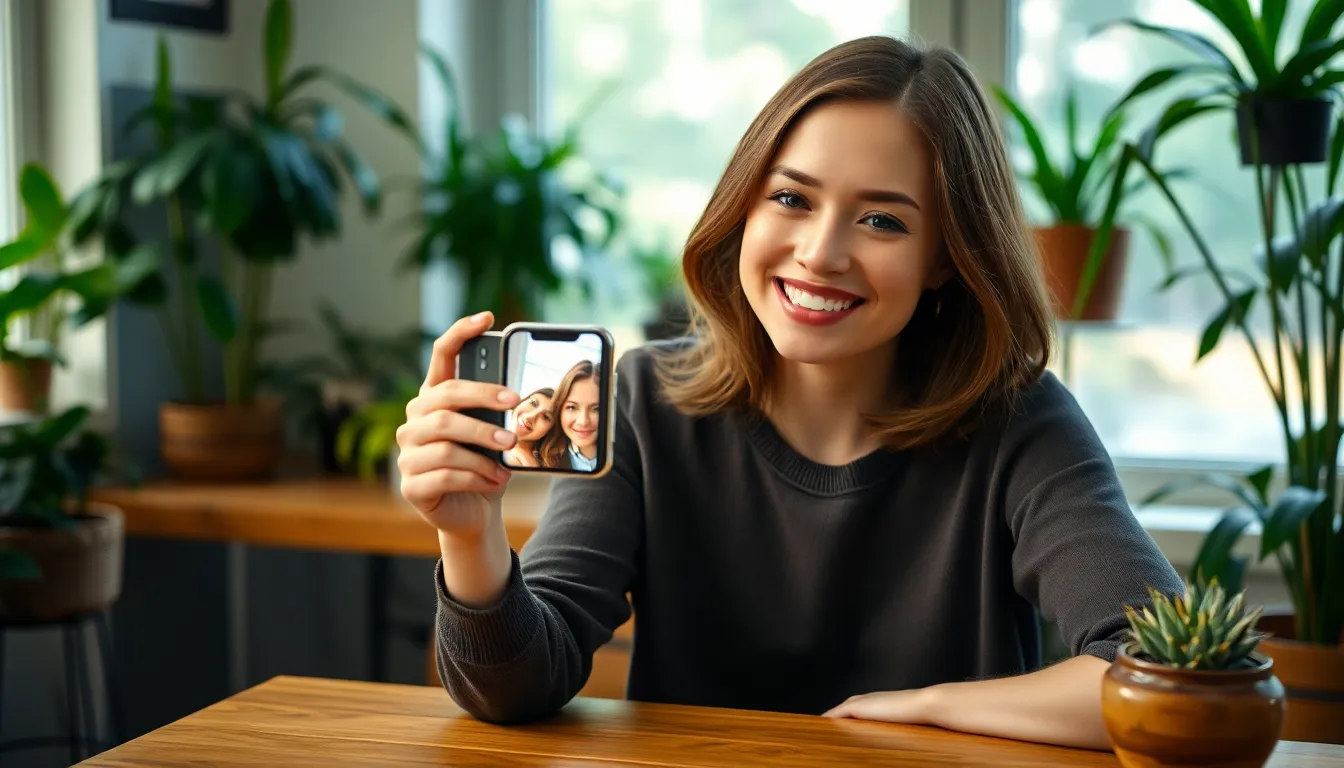
Changing photos on an iPhone enhances digital presence and personal branding. Users can easily modify various images, whether for profiles, contacts, or albums.
Changing Your Profile Photo
To update a profile photo on social media apps, open the application and navigate to the profile section. Selecting the current photo prompts options to take a new picture or choose from the photo library. Opting for a new image allows for quick edits, such as cropping or applying filters. Once satisfied, save the changes, and the profile will reflect the new image instantly.
Changing Photos in Contacts
Updating contact photos on an iPhone starts in the Contacts app. Selecting a contact displays an “Edit” option. Tapping the photo icon allows users to choose a new image from the library or capture a new photo. After selecting, adjustments can be made, including repositioning the image. Finally, saving updates ensures the contact now displays the preferred picture.
Updating Photos in Albums
Changing photos in albums involves accessing the Photos app. Users can browse albums, selecting one to adjust. Tapping “Select” enables choosing multiple photos for potential replacement. Hitting the share icon and selecting “Add to Album” updates the chosen images accordingly. Saving the changes keeps the album fresh and relevant.
Common Issues When Changing Photos
Changing photos on an iPhone can lead to various issues. Users may encounter problems with format compatibility, upload failures, or storage limitations.
Troubleshooting Photo Update Problems
Users might experience issues if the image format doesn’t match iPhone requirements. JPEG and PNG formats are commonly supported. Upload failures may occur due to unstable internet connections or insufficient storage space. Users can check available storage in the Settings app. Restarting the device often resolves minor glitches. If problems persist, reinstalling the app might help restore functionality.
Tips for Resolving Photo Change Issues
First, ensure the photo is in a supported format like JPEG or PNG. Clear excess storage by deleting unwanted apps or files. Second, verify internet connectivity, as a weak connection disrupts uploads. Checking for software updates can also be beneficial; outdated versions might contain bugs. Additionally, using regular backups ensures photos remain safe during changes. Finally, users can seek Apple’s support for persistent issues that won’t resolve through standard troubleshooting methods.
Additional Tips for Managing Photos
Managing photos on an iPhone becomes simpler with effective strategies. Utilizing cloud storage and organization techniques enhances the user experience.
Using iCloud for Photo Storage
iCloud provides seamless access to photos across devices. Users can enable iCloud Photos in Settings to automatically upload images, creating a backup. Storing photos in the cloud prevents loss if the device is lost or damaged. Users benefit from the ability to access their libraries anywhere, anytime. With different storage plans available, individuals can choose one that fits their needs.
Best Practices for Photo Organization
Organizing photos improves accessibility and efficiency. Creating albums for various events or themes streamlines the search process. Users often benefit from tagging favorite images for quick retrieval. Deleting duplicate or blurry photos regularly maintains quality. Additionally, setting aside time for organization encourages consistent management. Regularly reviewing photos ensures a curated gallery that reflects memorable moments.
Changing photos on an iPhone is a straightforward process that can significantly enhance one’s digital presence. By keeping images updated users not only reflect their current selves but also strengthen connections with friends and family. Whether it’s a profile picture or a cherished family portrait the steps are simple and effective.
With the right guidance users can tackle common issues and make the most of their photo gallery. Embracing these tips will ensure a polished and engaging collection of images that tells a personal story. Regular updates and organization will keep the digital space fresh and inviting.




